Electronic signatures aren’t just a convenience—they’re a competitive edge. At InfraNext, we’ve engineered a clean, secure, and brand-consistent implementation of Odoo Sign that goes beyond plug-and-play. Here’s how we do it, step by step.
1. Module Activation & Access Control
• Navigate to Apps → Search for “Sign” → Click Install.
• Go to Settings → Users & Companies → Users → Assign “Sign” access rights to relevant roles (e.g., Sales Manager, HR Officer).
• For multi-company setups, ensure each user’s company context is correctly set to avoid cross-signing errors.
2. Template Creation & Branding
• Go to Sign → Templates → Click Upload PDF or Create Template.
• Use the drag-and-drop interface to place signature fields, initials, dates, and text boxes.
• Customize field labels to match your internal terminology (e.g., “Client Signature” vs “Authorized Signatory”).
• For branding:
◦ Replace default logos via Settings → General Settings → Company Logo.
◦ Remove Odoo footer branding via custom XML overrides or Studio if needed.
3. Automated Document Generation
• In CRM or Sales, create a Quotation Template that includes a linked Sign document.
• Use Studio or custom server actions to auto-generate signable PDFs when a deal reaches a specific stage (e.g., “Proposal Sent”).
• Configure Automated Actions to trigger email invitations to sign, using dynamic fields like customer name, deal value, and expiration date.
4. Routing & Notifications
• Set signing order: In the template, define signer roles (e.g., Client → Internal Approver).
• Enable reminders: Go to Sign → Configuration → Settings → Toggle “Send reminders before expiration.”
• Customize email templates via Settings → Technical → Email Templates → Modify “Sign Request” template to match your tone and language.
5. Audit Trail & Compliance
• Every signed document includes:
◦ Timestamp
◦ IP address
◦ Email verification
• Enable Document Locking post-signature to prevent edits.
• For GDPR/eIDAS compliance, ensure:
◦ Data retention policies are set in Settings → Sign → Retention Periods
◦ Signed documents are stored in encrypted folders or linked to Odoo Documents with restricted access.
6. Mobile Optimization
• Odoo Sign is responsive out of the box, but we test and tweak:
◦ Signature field padding for touch accuracy
◦ Email templates for mobile readability
◦ Redirect behavior post-signature (e.g., thank-you page or next-step CTA)
7. Reporting & Archival
• Use Sign → Signed Documents to filter by status, user, or date.
• Export signed contracts to Odoo Documents or external storage (e.g., AWS S3, Dropbox) via scheduled actions or custom integrations.
• Build dashboards in Odoo Studio to track signing velocity, bottlenecks, and conversion rates.
InfraNext doesn’t just implement Odoo Sign—we tailor it to your workflows, your brand, and your compliance needs. Whether you’re automating sales contracts or digitizing HR onboarding, we make sure every click counts.
Want a walkthrough tailored to your stack? Book a technical demo and let’s build it right.


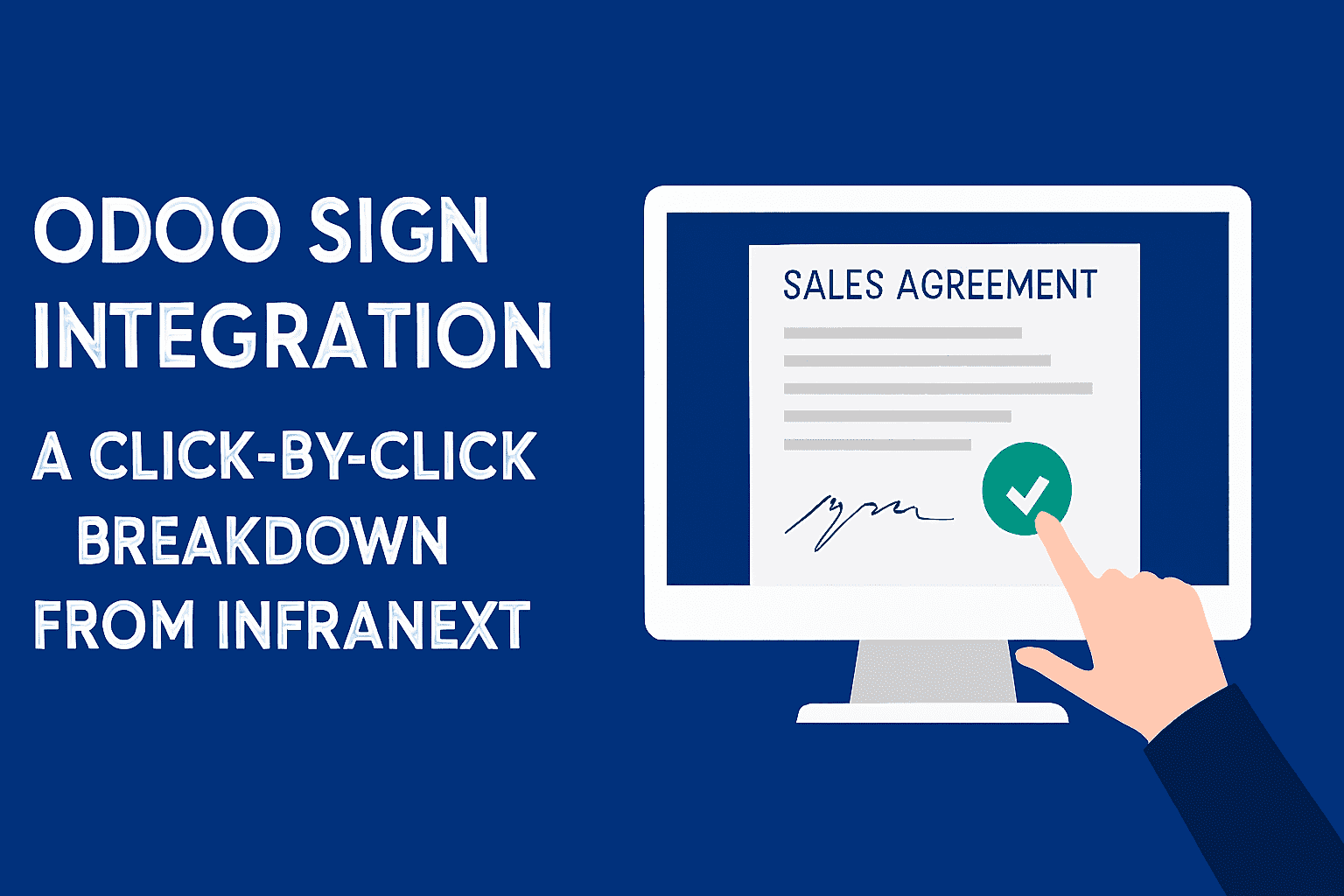





Leave a Reply